|
So you've finished creating your Weebly website masterpiece and now you're wondering, how do I add or create a sitemap? Well, the first thing to understand is that there are actually two kinds of sitemaps. That is, there are sitemaps meant for users - i.e. human beings - and then there are sitemaps meant for search engines - i.e. Google, Bing, Yahoo, Yandex or web robots. Since people and robots are not quite the same, different kinds of sitemaps need to be created to accomodate them. Let's take a look at sitemaps for search engines first. Weebly Sitemap for Search Engines (XML)A sitemap for search engines is actually written in code. (They are computers or robots after all, not people.) The language used is called XML, which stands for Extensible Markup Language. That's pretty boring and the markup itself, while fairly simple, is even more so. It looks like this. <url> <loc> http://www.webdesignseolasvegas.com/weebly-seo-service-and-tips.html </loc> <lastmod>2015-03-28T23:52:35+00:00</lastmod> </url> That code is telling a search engine bot, hey, there is a web page <url> at this address <loc>, here is what it is (http://www. . . .), and it was last modified <lastmod> on this date and time. Pretty simple. So in order to create an XML sitemap for search engines you will need to
Right. Fortunately for you as a Weebly user, this whole process is already done for you automatically, and kept up to date every time you add a page, make a modification and publish it. Even better, search engines already know about this as soon as they find your site because Weebly automatically tells them it's there in your Weebly site's robots.txt (that's another blog). Even, even better, Weebly will automatically ping Google with your modifications every time you make them. So in reality, you don't need to do anything with regard to your Weebly website and an XML sitemap. It's all done for you! You can find your Weebly site's XML sitemap by going to you website at the following URL: www.yourwebsite.com/sitemap.xml replacing, of course, "yourwebsite" with your actual domain name. Here is what it looks like . . . As you can see, it's really friendly for search engine bots, but not friendly at all for site users. See more on user sitemaps below. Submit Sitemap to Google Webmaster ToolsIf you want to take matters into your own hands further you can submit your site's XML sitemap to both Google Webmaster Tools and Bing Webmaster Tools. You'll have to setup and verify accounts for your website first. But after doing so you can go to add or submit sitemap and simply tell them it's at /sitemap.xml. This will help you keep track of how many of your pages have been indexed by the search engines. So now let's talk about a user sitemap for your Weebly site. Weebly User SitemapUnlike an XML sitemap, a user sitemap is meant for human beings, and provides an ordered, easy to read list of links to all the pages on your website. A user sitemap is ordinarily meant for websites that have a large number of pages - too many to easily display in more conventional forms of navigation such as a header or footer menu. Unfortunately, as of this writing, Weebly does not provide an automatic way to create a user sitemap. But it is relatively easy to create one so let's look at how that can be done. Step One - Create a Page and Name it SitemapIn the Weebly editor go to PAGES in the top tabs and add a new page. Name it Sitemap. Step Two - Make a List of Your Web PagesYou will need to make a nicely organized list of all the pages on your website. It might be easiest to do this with a text editor like Notepad while looking at the list of pages in the Weebly PAGES tab (see image above). Once you have your list created, drag and drop a Paragraph element into you new Sitemap page and then simply coy and past the list. Step 3 - Link the Pages in Your ListNow you'll need to link up all the pages in the list. Simply go through them one by one, select the text of the page's name, hit the link button in the Weebly text sub-editor and find the corresponding page in the "Standard Page" drop down. Click Save and then move on to the next one. Step 4 - Create a Sitemap Link and PublishYou will now have a page mapping out all of the other pages on your website. The only other thing to do is decide where to put the link for users. In our example it's in the main menu, but often user sitemaps are linked in the website's footer too.
So there you have it. XML search engine sitemaps and regular user sitemaps for Weebly.
79 Comments
|
Timothy J Melody
Archives
March 2015
Categories
All
|
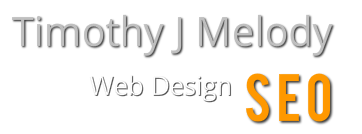
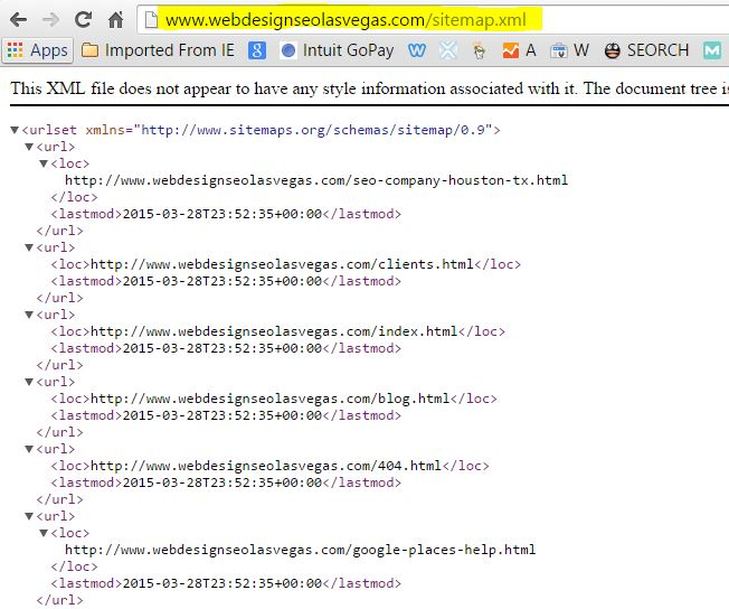
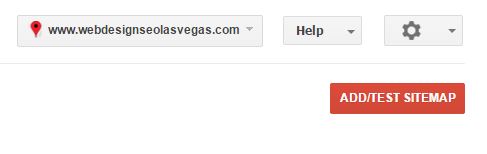
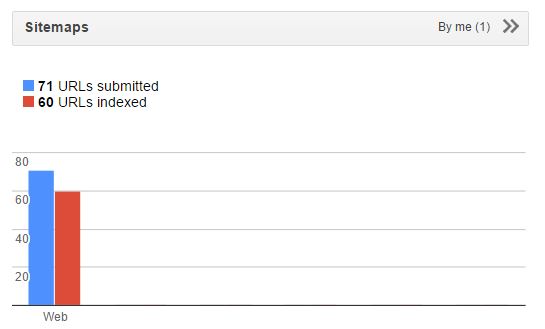
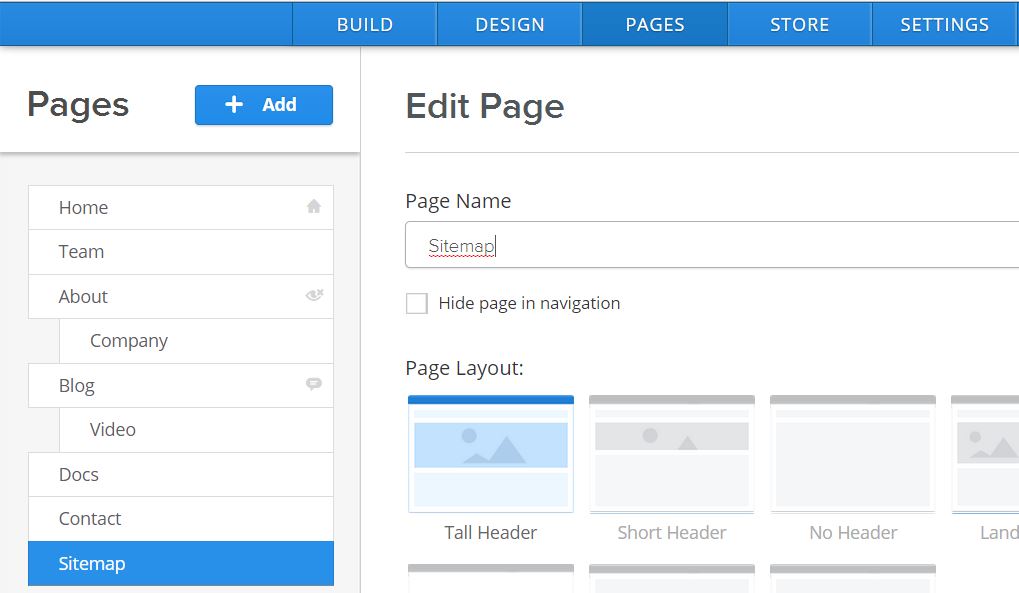
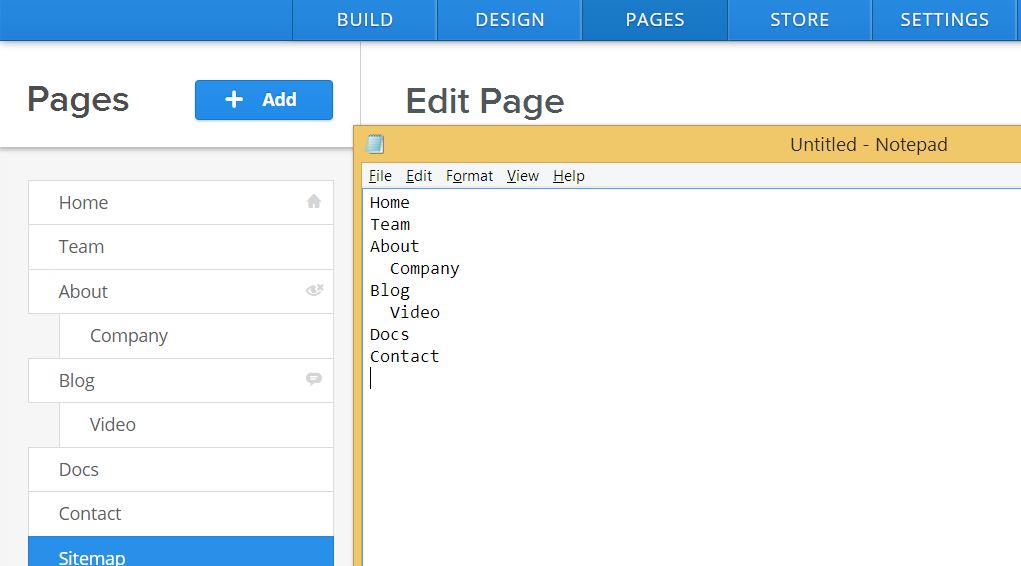

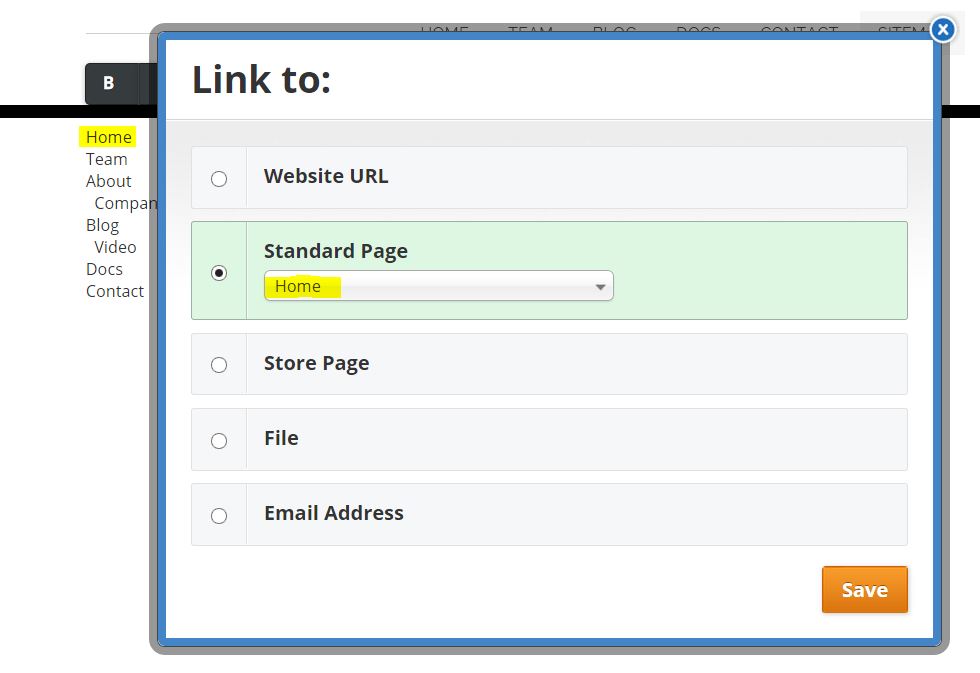
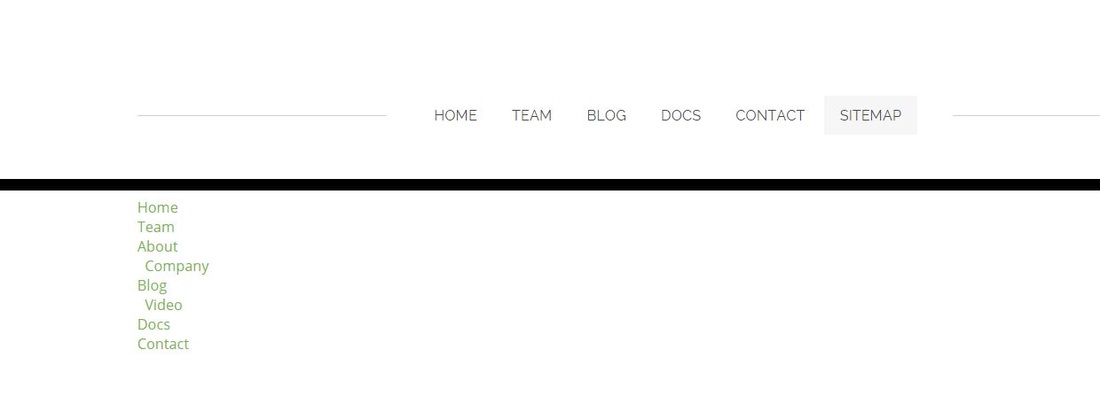
 RSS Feed
RSS Feed
